Step4:Allowing camera and microphone
Using Chromium based browsers in macOS, Windows and Linux
Simply click on allow and you are good to go.
Antivirus
Please follow your antivirus vendor's guide if your camera access is banned by it
Using Safari in iOS
Simply click on allow and you are good to go.
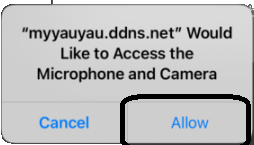
Using Safari in macOS
Click on the lock icon next to the URL, a popup will appear. Click on "Ask" next to camera/Microphone and a dropdown will appear. Select enable or allow.
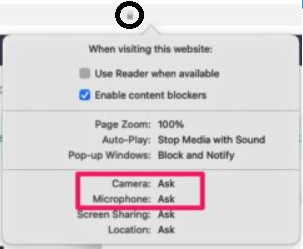
Using HarmonyOS
Simply click on ALLOW, if you want, you can check the 'Don't ask me again' checkbox'
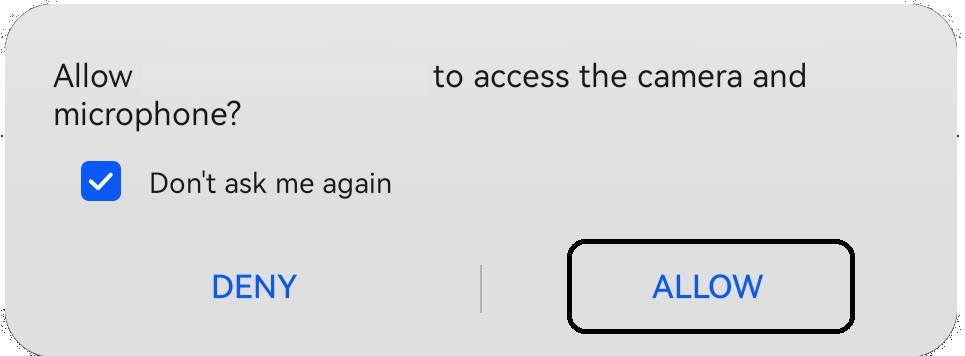
Browser Permission Prompts
If there are permission prompts, please click on "ALLOW ONLY WHILE IN USE"
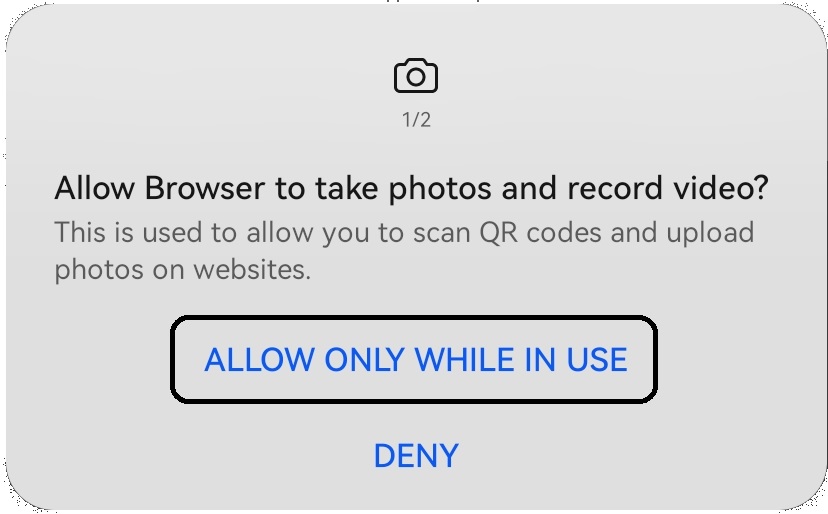
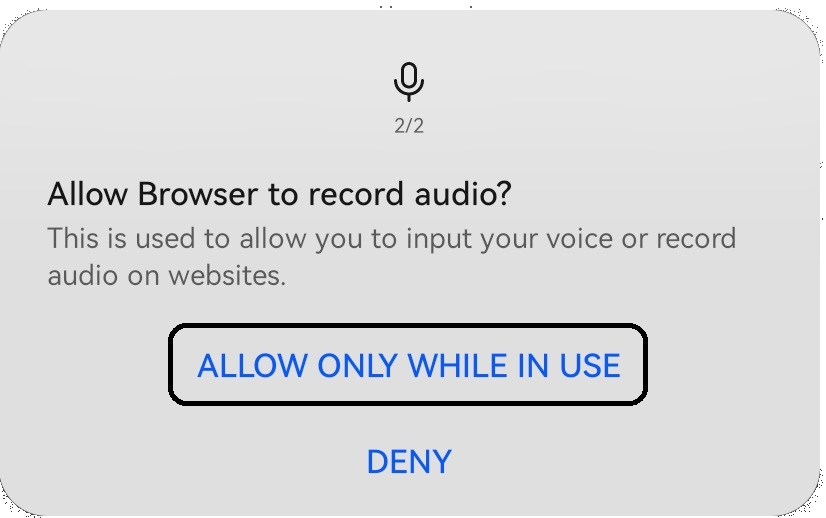
Entering The Meeting/Waiting Room
You can move on to step 5